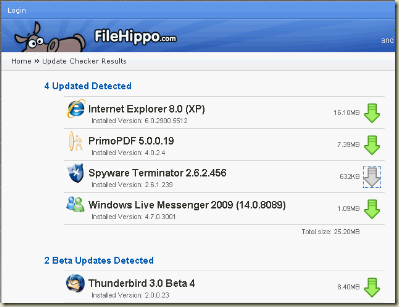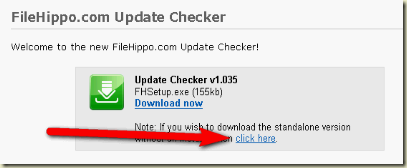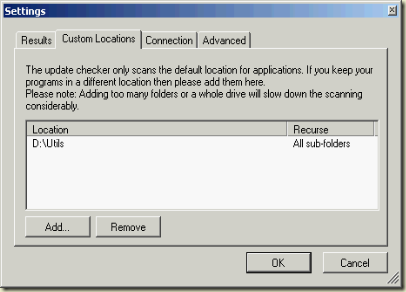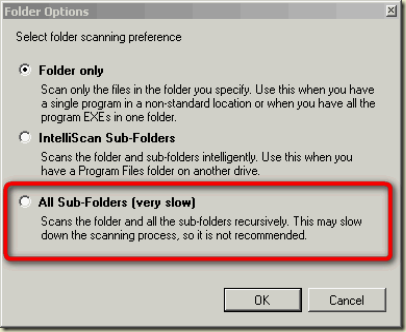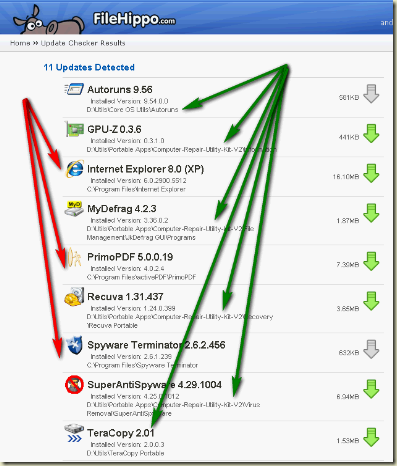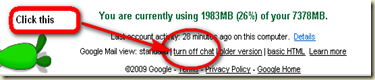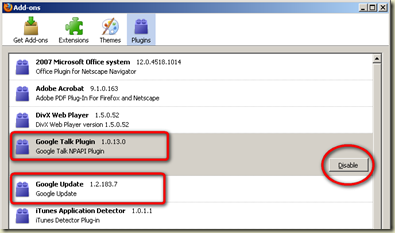Portable apps are an easy way to try out (ok! play with) newer versions of applications without needing to install them. However, it’s a pain keeping them all updated.
Of course, You can have applications check for newer versions of themselves, most usually by clicking a relevant-sounding menu under Help (E.g. For Firefox, it is Help >> Check for Updates) or change a setting within the application to perform regular checks on it’s own.
Then there are also utilities that will quickly scan through your computer searching for installed programs and then show you a list of available updates. An example is Update Notifier, Filehippo Update Checker, etc. Below is a screenshot of Filehippo’s Update Checker showing me such list
After trying quite a few of these “update tools”, I settled down on Filehippo (see previous post: “Stay up-to-date with Filehippo”). I prefer using the portable version instead of the one needing an install. You can find a link to download the portable version on the filehippo download page (Screenshot below)
I recently discovered you can get it to also scan through your portable applications. Open Settings dialogue, under “Custom Location”, click Add and point it to the folder containing your portable application.
In my case, I keep all my portable stuff under individual folders in d:\utils (screenshot below)
The key part is to choose the right scanning option after you’ve shown it the folder you keep your application in. If like me, you have chosen to show it the parent folder, go for “All Sub-Folders”. If you are pointing it to individual folders, choose “Folder Only”
Click Ok to Finish the process and run the software again. Here are the scan results after making the above changes to the settings (the green arrows point to newly added items showing updates available for my portable apps. The red ones show updates available for my regular installed apps)
Click the Green Download arrow and install away!
Suggestions? Comments? Corrections? Post a comment below or twitter them across to me.
See Also