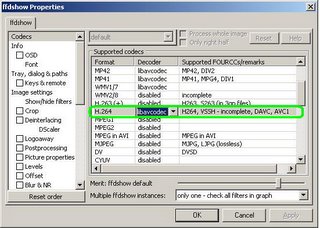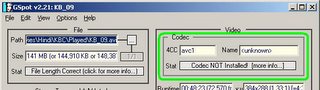
Also, i learnt that the related codec was not present on my machine, which explained why i was not able to play this particular file. A quick search on google for AVC1 led me to ffdshow. So, i downloaded and installed it. Then i gave my video file a try again - still no use :(
I am sure, if you are reading this till now, this is where you've come and stopped. This blog entry will hopefully help u take the next steps.
After having installed ffdshow, i expected gspot to tell me that i had the nessecary codecs to play the file. I fired it again only to see the same screen as above.
I tinkered around until i found the problem. Here's what i think you should do:
- Start the ffdshow configuration utility (start button >> Programs >> ffdshow >> configuration).
- In the configuration window, click on Codecs in the left hand side part. This should show you codecs supported by ffdshows, in the right hand side. Scroll down this list to find H.264 in the column titled Format. The value in the column titled Decoder will be "disabled". This is our culprit.
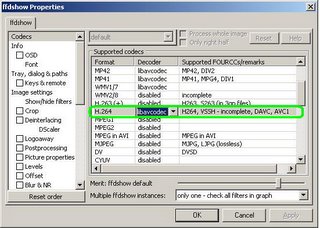
- Click on this value (disabled). A drop down box appears. Select "libavcodec". See screenshot above for how this looks.
- Click on the Ok button to dismiss the dialogue box and you are done!
I have tested this on Windows XP Home. Do let me know if it works for you as well :)