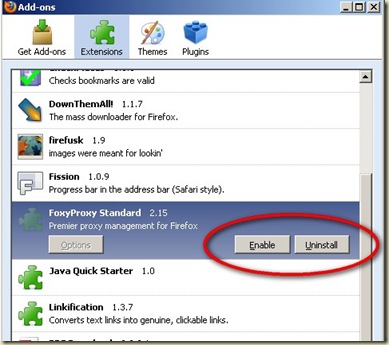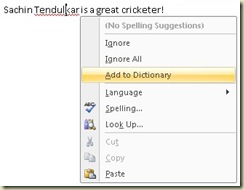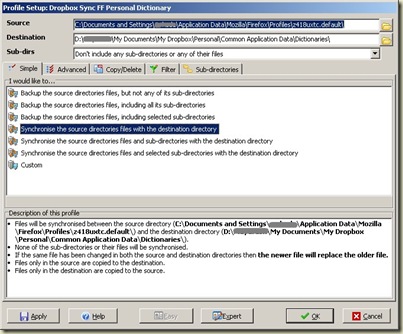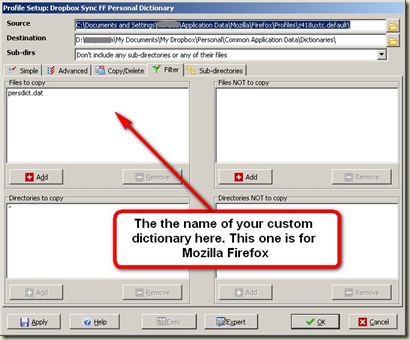Note: The article below is for Windows-based PCs but the general concept should be easily adaptable for other OSes (Tip: Blog post idea?)
This is for those who use more than ones PCs (e.g. Work and Home) and frequently use Custom Dictionaries on each of them. 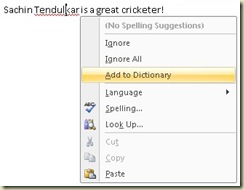 If you are scratching your head wondering what a “custom dictionary” is, don’t worry you are in a majority ;-)
If you are scratching your head wondering what a “custom dictionary” is, don’t worry you are in a majority ;-)
In simple terms, a “custom dictionary” is the file that holds the words that you choose to “Add to the dictionary” (See screenshot for an example from Microsoft Word).
I do this quite often and want to see these “additions” being automatically added to all my copies of, say, word or Firefox. Here’s my solution for this need:
- Locate this “custom dictionary” for each application I want to do this for.
- Use a file synchronization software like Dropbox to synchronize this between my machines (here’s how it works)
- Most of these file synchronization softwares will monitor a single folder and synchronize it’s content’s and sub-directories between all the machines it is installed on.
- Move your custom dictionary to this “special folder” and configure your application to read it from there (here is how you do it for MS Word, for example). The file-sync software will do the rest. Simple!
But certain softwares like Firefox have a fixed location for it’s custom dictionary. In such a case, a software backup tool can come in handy ;-) I use the freeware version of Syncback to automatically copy the file from wherever it is on my hard drive to the right spot in the folder monitored by my file sync software. All you will need is the original location to the dictionary file. A little research on Google should help you find it.
As an example, Here’s a couple of screenshots (click to enlarge) of the Syncback configuration screen for keeping my Firefox custom dictionary file in sync with my Dropbox folder
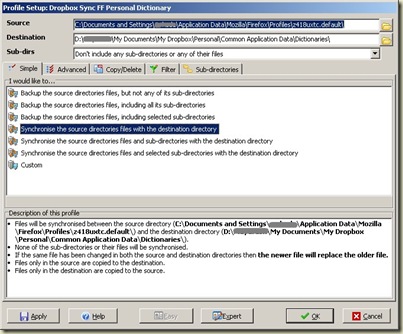
Note that the source directory points to my Firefox folder and the destination to my Dropbox monitored folder. Equally important is that I chose to Synchronize the source and destination. The latest file between Firefox and Dropbox always stays.
The next and last screenshot simply ensures that I synchronize only the dictionary file.
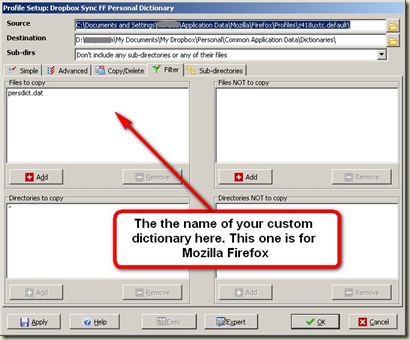
Save and schedule the profile to run frequently.
In summary, here’s what happens
- You “Add to dictionary” a new word. The application adds it to the custom dictionary file.
- For softwares (like MS Word) that are flexible about the location of this file, the change gets made to the file that is in the folder monitored by the file-sync software.
- For softwares that are not flexible about the location of this file, the changed file gets copied to the monitored folder at fixed intervals.
- In either case, the file-sync software makes sure that the most up-to-date version of this file is made available across all your machines.
- Most of the softwares will pickup the changes automatically. So you should start seeing your new spelling correction effective across your machines.
I hope this is helpful. Please feel free to point out any corrections/ improvements or point me to your own blog posts on this topic.